
This post discuss on how to take a screenshot in your iPhone or iPad without using any apps for free.
Are you looking way for capturing the screen of your iPhone, iPad or iPod as an image so you can share it. Even sometime we need to take screen shot of our messages or some other stuff in our iPhone which we would like to share to our friends and family. It’s simple and easy to take a screenshot on iPhone which doesn’t require any apps and the most important thing is that its inbuilt function of iPhone, iPad and iPod devices. So without wasting your time let me tell you the easy and simple trick that you can use to save the screen display of your iPhone in just a click.
Make sure you know what are Home button and Power button in your iPhone. If you don’t know then please take a look to the image available below. The button that you use to switch off your device is known as Power button and the round button available in the front which is below the screen is known as Home button. That’s it now let’s learn how to take a screenshot in iPhone.
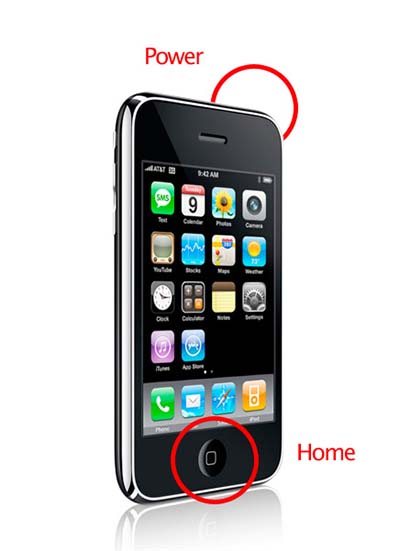
Click Home Button and then Power Button at a time. You will see a flash in your screen and that was the screenshot taken by your iPhone. Now you can find the screenshot image available in your Image Gallery.
Hope it helped 🙂 If this post helped you then don’t forget to share it among your friends. Cheers !


