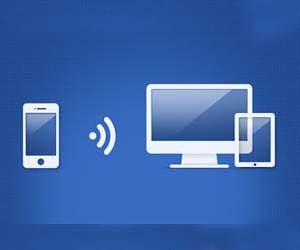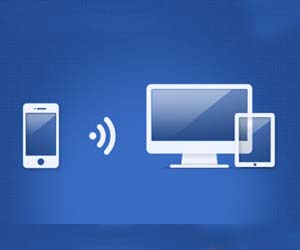
Today a friend mine asked me the process to transfer videos from iPhone to Computer. It was quite simple but its not known to everyone so keeping this thing in mind i thought to write this post with a short demonstration. In our daily life we may need to transfer photos and videos that we record to our computer. But what if you don’t have any idea how to do that ? Well folks no worries here in this post you will get step by step guidance on how to transfer your image or video files from your iPhone to your Windows computer system. I successfully tested this on iPhone 4, 4s and 5 using my Windows 7 Desktop so i don’t think there will be any problem with other versions of iPhone and Windows system. If so you can leave comment below 🙂 . Without more chit-chat lets begin :-
- Hook up your USB Cable to your USB Port of your Laptop/Desktop and your iPhone [ You will see a pop-up message as shown below ]
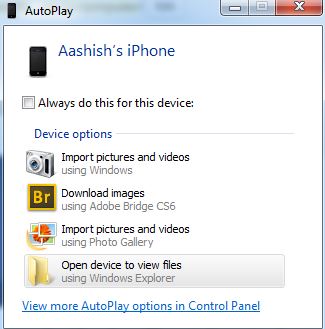
- Now you can Click on Open device to view files or Go to your My Computer where you can see your Device.
- You can find the Internal Storage : Open that
- You can find a folder DCIM : Open that
- Now you will find folder/folders which have all your photos and videos that you ever recorded
- Select the file/files [For selecting multiple files use CTRL button]
- Copy it : Use CTRL+C or Right click and select Copy
- Now go to your Desktop or any location where you want to paste that image and simply Paste it [ Use CTRL+C or Right Click and select Paste
That was simple isn’t it ? I hope it helped you and now you can easily transfer images and videos from your iPhone to your computer. If you like this post then please don’t hesitate to go social 🙂 . Cheers !