
This post discuss on how to create ringtone for iPhone using iTunes for free and easily.
Today i was watching a music video “Blue Eyes…” by Yo Yo Honey Singh on Youtube. I loved the music and wanted to make it as a ringtone for my iPhone. As this was my first time creating a ringtone for my iPhone so i Googled for the possible way that can help me for creating a ringtone from a mp3 music clip. Finally i was succeed on creating a ringtone for my iPhone :), and here i will share the same way i used for creating a ringtone from a mp3 file for my iPhone.
So first make sure you have iTunes installed in your PC (I worked on a Windows PC) and of course you need the mp3 file.
- Open iTunes
- Make sure you are on Songs tab
- Drag and Drop the song that you want to make the ringtone of here
- Right click on the song file and select Get Info (image on right)
- Click on Options and set the start and stop time to cut the part of music from the music file to create a ringtone
- Now again click on the Song and Right Click, click on Create AAC Version
- Now the file will be shown just below the original file in the iTunes Songs tab [You can change the start and end time for early song file.
- Right Click the file and Select Show in Windows Explorer
- Now rename the file extension from .m4a to .m4r (It will show a warning message click ok)
- Now drag the file to the Songs tab
- Now Join your iPhone, Select Tones and Sync
That’s it now you can find your New ringtone on your iPhone. Now set it as your ringtone or create more free ringtones for your iPhone using this exact trick. 🙂



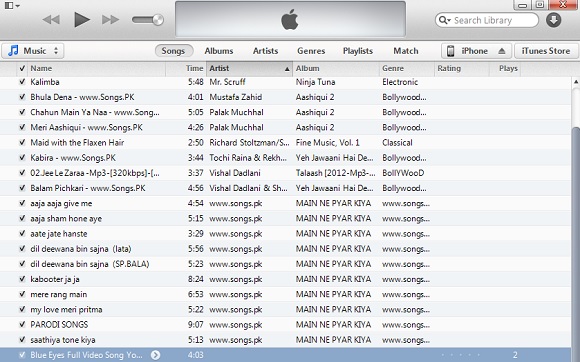
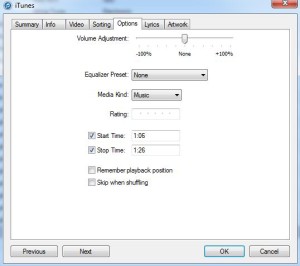
One response to “How to create ringtone for iPhone using iTunes”
I use http://ringer.org to create ringtones easily